After years of writing about the cloud and other related projects, it’s finally time for a personal project that’s been in the background almost as long as this blog. In 2022, I bought a 2018 MacBook Pro 15-inch (A1990) with a broken screen, keyboard issues, and a worn-out battery. As of last month, all of those problems have been resolved, except one: it’s been running way too hot. The fans spin up far too often, the laptop gets warm during light browsing, and performance dips are common.
I decided to finally wrap up this project and do something I’ve done many times before: replace the thermal paste. This post documents that final step from diagnosing the heat issues, to opening the machine, cleaning the internals, and finally replacing the thermal paste on the CPU. I’ll share the before-and-after temperature results and explain why this kind of maintenance is necessary.
The heat problem
Over the past several weeks, I noticed a clear shift in how the MacBook performed compared to 2022. Launching the operating system or lightweight apps like Safari or Microsoft Word instantly triggered the fans. I couldn’t even edit code or build software because it ran too hot. The heat made my hands feel uncomfortably warm during normal use. Right now, I’m typing this post on the MacBook, and it feels like a real challenge.
Using the Stats tool, I tracked the temperatures. In idle, temps hover between 52–58°C and under moderate load, the CPU easily spikes to 95°C or higher. For example, during a recent video call in Microsoft Teams, the fans immediately spin up and the MacBook starts throttling.

It’s frustrating because this isn’t an ancient machine. With an Intel Core i7-8750H CPU and an AMD Radeon Pro 555X GPU, it should handle basic tasks with ease. While researching the problem, I found that this model is known to run hot, especially the model with the Core i9 CPU. In combination with old and crusty thermal paste, the problem becomes more and more visible.
Why replacing thermal paste matters
You might have never heard of thermal paste, but it plays a crucial role in any computer. Whether it’s a laptop or desktop, it’s applied between the CPU and the heatsink to fill microscopic gaps and ensure efficient heat transfer. Over time, the paste inevitably dries out, reducing its ability to conduct heat. As a result, heat builds up inside the machine, leading to higher CPU temperatures. And higher temperatures mean lower performance.
For a device that’s already thermally challenged, old crusty paste becomes an insulator instead of a conductor. Replacing it with quality aftermarket paste like Artic MX-4 or MX-6 or Noctua NT-H1 restores the cooling efficiency and helps extend the life of the machine.

Opening up the machine and replacing the thermal paste
Apple is notorious for designing products that are not easy to service. iFixit, known for its repair guides, even gave it a repairability score of 1 out 10. Opening it up requires care, patience, and the right tools. Luckily, there are plenty of resources available to help you learn how to do this. Start finding guides at iFixit, which publishes both videos and written guides. I won’t be covering the disassembly process here, so if you plan to do this yourself, I recommend starting with iFixit’s guidance and the video below.
No wonder it’s overheating
The moment I removed the heatsink, it became obvious: the thermal paste was barely on the CPU and GPU, and what was there had completely dried out. No wonder it was overheating without even remotely pushing the machine.

You simply clean off the old paste using some isopropyl alcohol and a lint-free cloth, making sure the surface is completely clean. Next, apply a fresh layer of thermal paste. I use Arctic MX-4, it’s not too expensive but still does the job well. Just a small dot in the center of the CPU is enough; don’t over-apply. There is no need to spread the dot of paste yourself. The heatsink will even it out on the service.
Now put everything back following the guide in reverse order.
The results: before and after
With everything reassembled, it was finally time to see if the effort paid off. I booted up the MacBook, opened my usual apps, and started monitoring the temperatures again.
The difference was obvious right away. At idle, the CPU now sits between 44–48°C, a drop of more than 10°C compared to before. Under moderate load, like having multiple Safari tabs open or running a video call, the MacBook hovers around 70–75°C instead of shooting straight up to 95°C. The fans no longer spin up at the slightest activity, and the laptop doesn’t feel like a heater under my palms.
| Cinebench test | Before | After | Difference |
| Single CPU | 66 | 64 | -3,1% |
| Multi CPU | 365 | 411 | 12,6% |
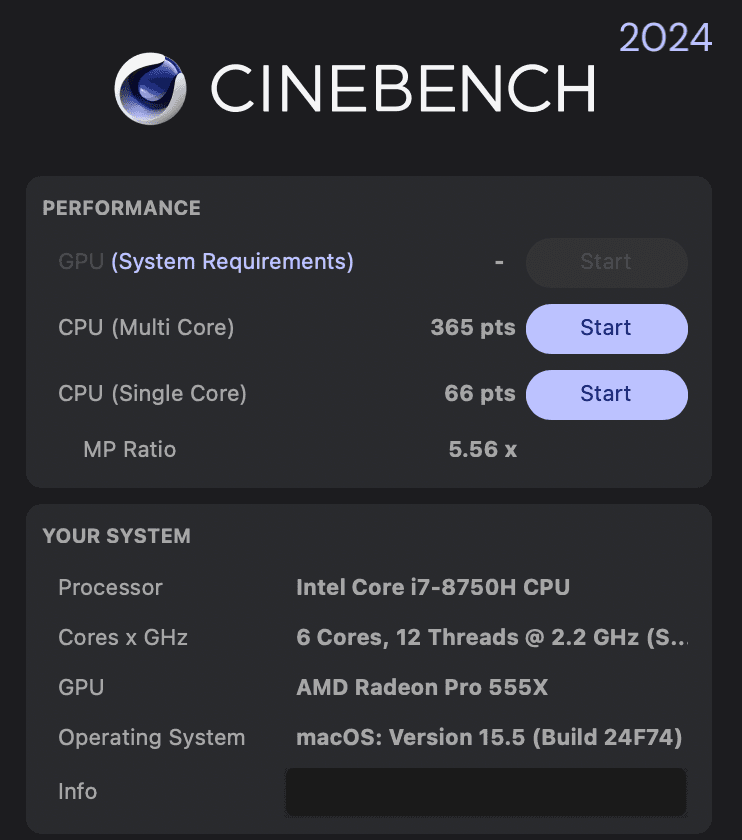

It might surprise you that the single-core test was better before the thermal paste replacement than after, but I do consider this to be within the margin of error. The biggest gain is in the multi-core test, where there is more than a 10% increase in performance.
Not only does it perform more stably during heavier workloads after the replacement, but the machine also feels cooler. This basically means no more sudden slowdowns and less throttling.
| Situation | Temperatures | Behaviour |
| Before – Idle | 52–58°C | Slow and stutters in animations within macOS. |
| Before – Moderate load | 95°C | Fans spinning up with hardly any performance. |
| After – Idle | 44–48°C | Expected speed (for an Intel machine) and animations suddenly feel smooth. |
| After – Moderate load | 70°C | Fans spinning up mildly, multi tasking suddenly works just fine. |
Final thoughts: Is it worth it?
Absolutely. If you’re comfortable working inside your laptop and can follow a guide, replacing the thermal paste makes an instant difference. My MacBook now runs cooler and quieter, and I don’t have to worry about sudden slowdowns. If you’re not sure about opening up your device, ask a local repair shop. For me, the results were worth it.
I expected a small improvement, but the difference surprised me. The MacBook Pro feels almost new. If your machine runs hot and noisy, consider to replace the thermal paste!
Leave a Reply